This article should help you navigate all the different content options at your disposal when drafting an update
To add content to your update, you will open your update editor. Name the update. Then, space down and click the + button or use a '/' command for the type of content you'd like to add. You can add a Chart, Two charts, a Table, an Image, a Video, attach a File, and add a Deck. When you space down you should see all of these options to add content to your update.
See the support articles below (and screenshot) on how to add each of those pieces of content:
- How to add a hyperlink to your update
- How to add a chart to your update
- How to add two charts to your update
- How to add a table to your update
- How to add an image to your update
- How to embed a video in your update
- How to attach a file to your update
- How to add a deck to your update
See below the different content options
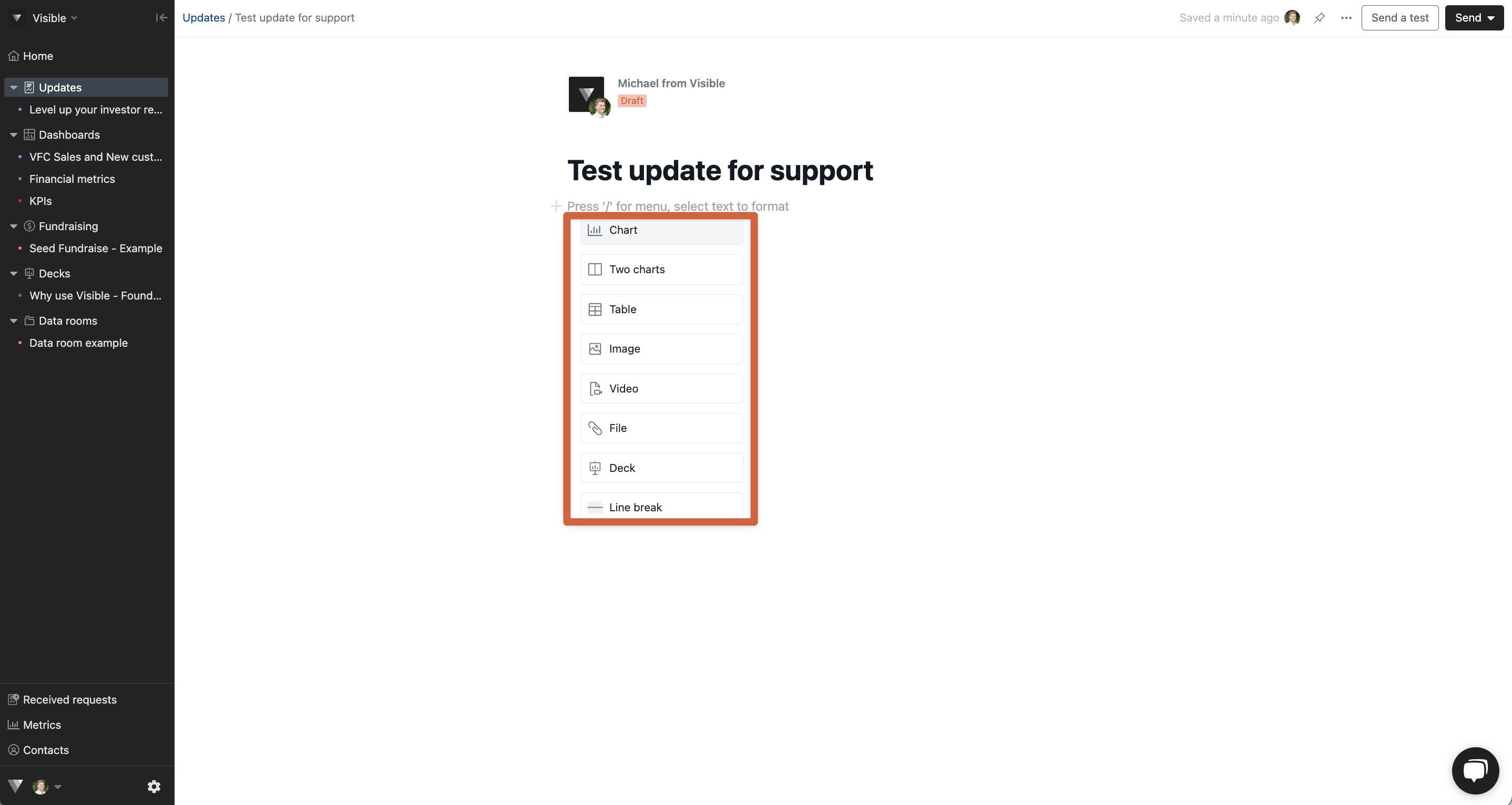
Please let us know if you need any help drafting and sending your update!
