Directions on how to send an Updates from Visibe
To send an update, first open Visible. Click on Updates along the left side of your screen. Click + New Update top right of your screen
The bold text at the top will serve as the subject line of your update. Write a subject line. This is what your investors will read first. You can then add text and content to your update.
Once you have your update drafted and reviewed. You should send a test update to view the format of the update in your email inbox. Click Send v in the top right. This will allow you to choose the contact lists, and other contacts you want to send the update to. Then, click Send.
After the update is sent, you can view the open %, share the update via link, and download it as a PDF
Find links below that might be helpful:
- How to upload multiple contacts via CSV
- How to add content to your update
- How to send a test update
-
Our Visible update template library and how to create and manage your update templates in Visible
Find screenshots of the process of sending an update below:
Open Visible
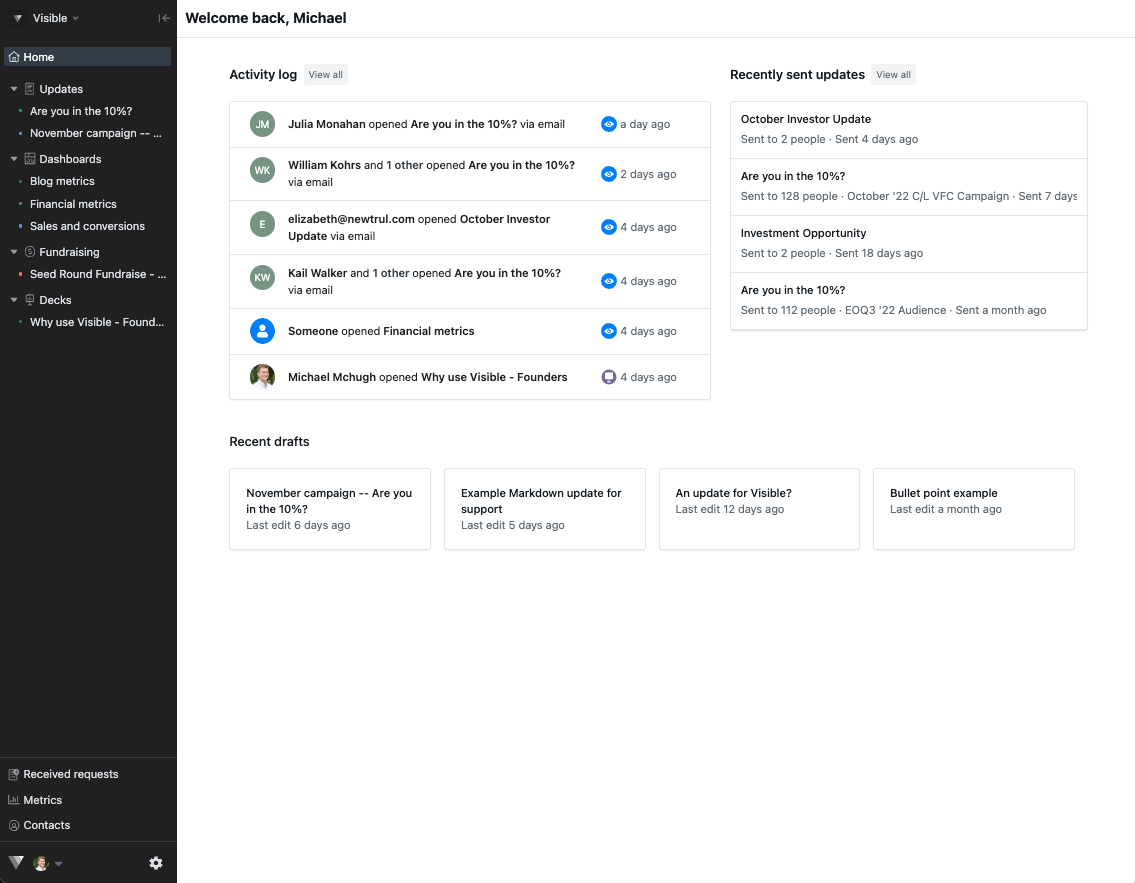
Next, click Updates along the left side of the screen
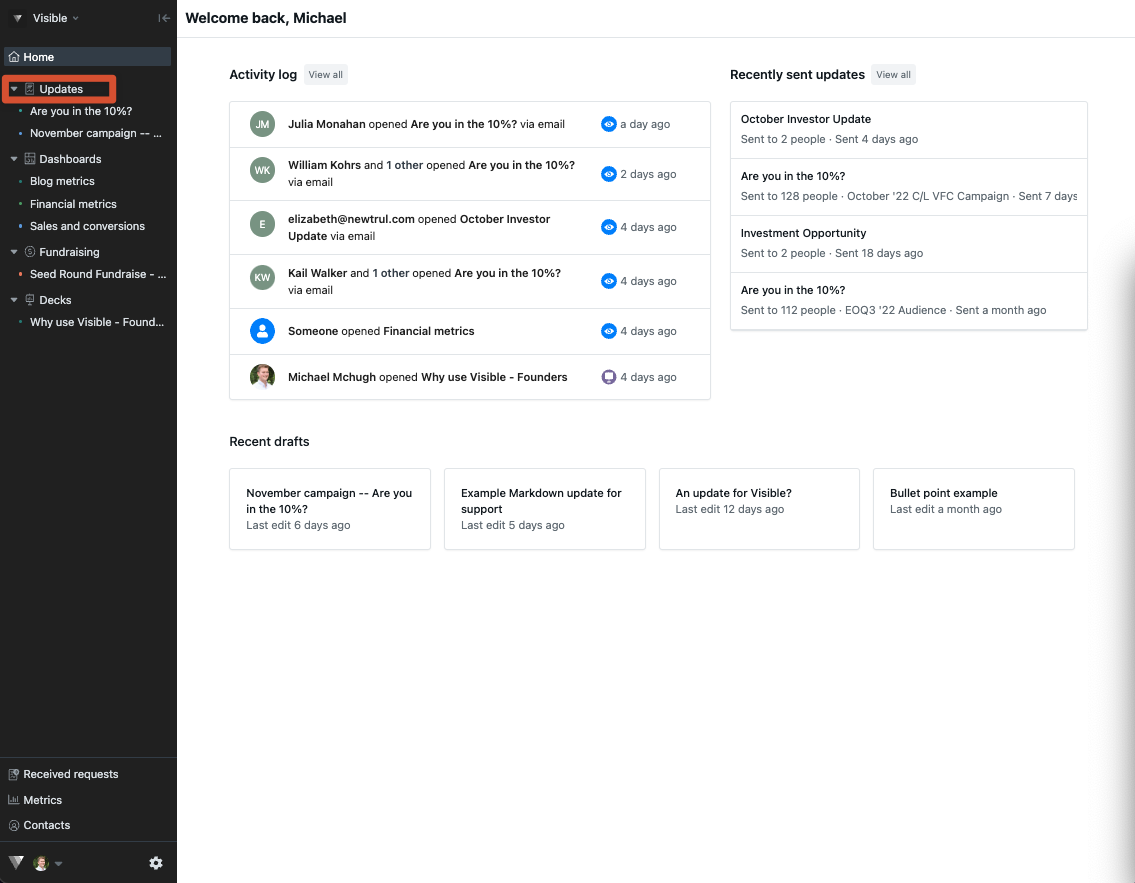
Click + New update in the top right
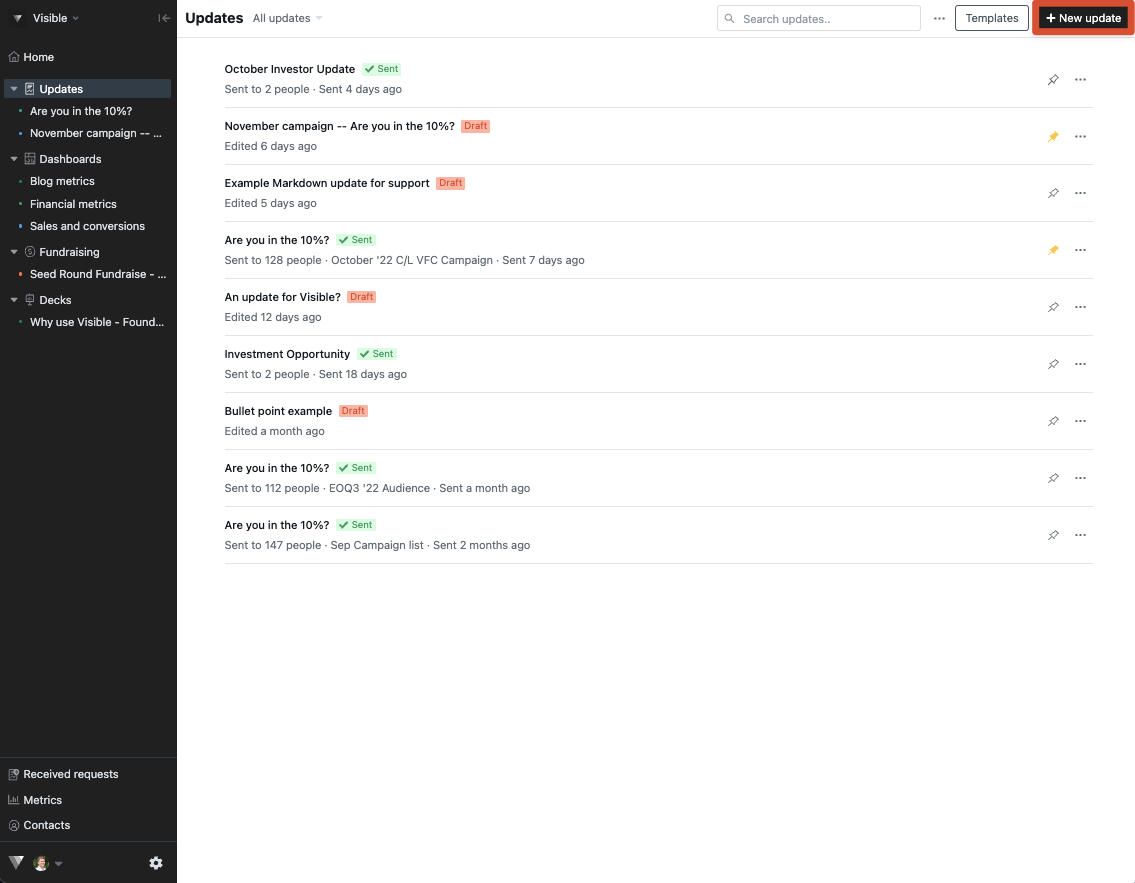
Enter subject line
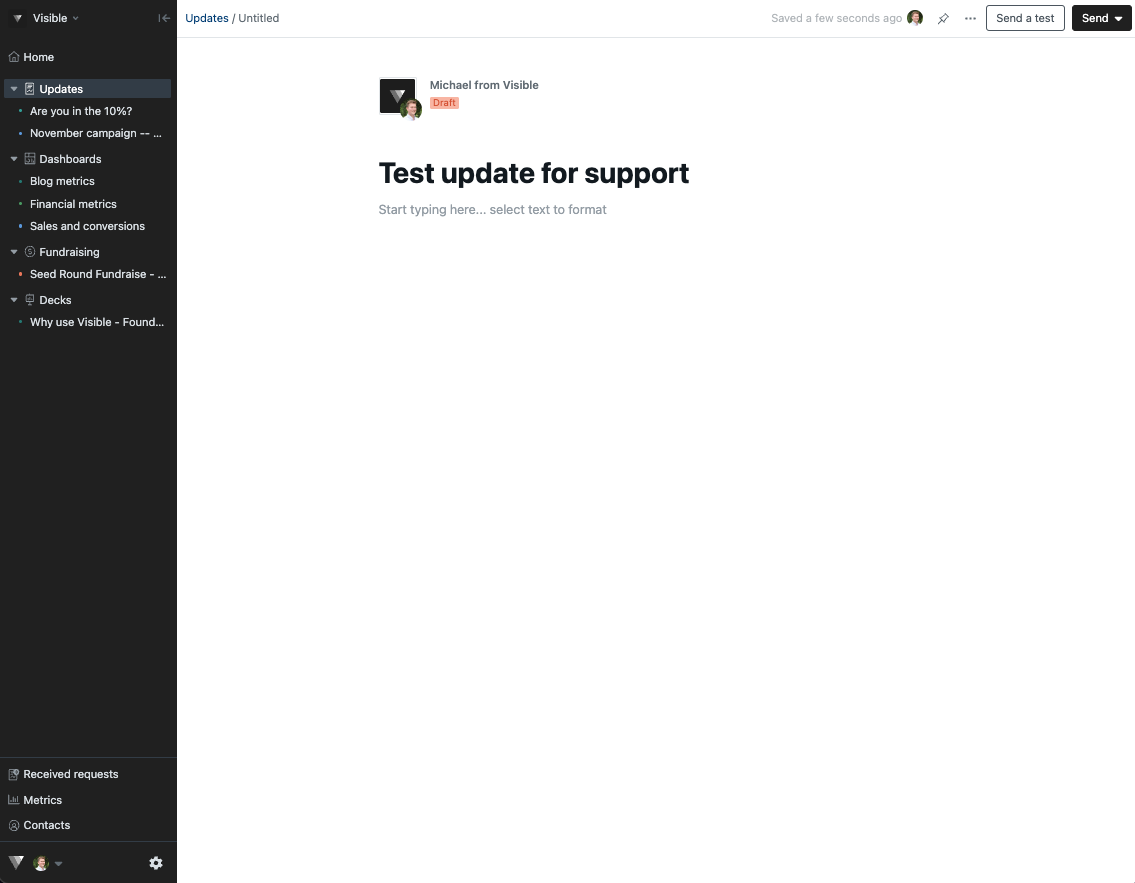
Add text and content to your update
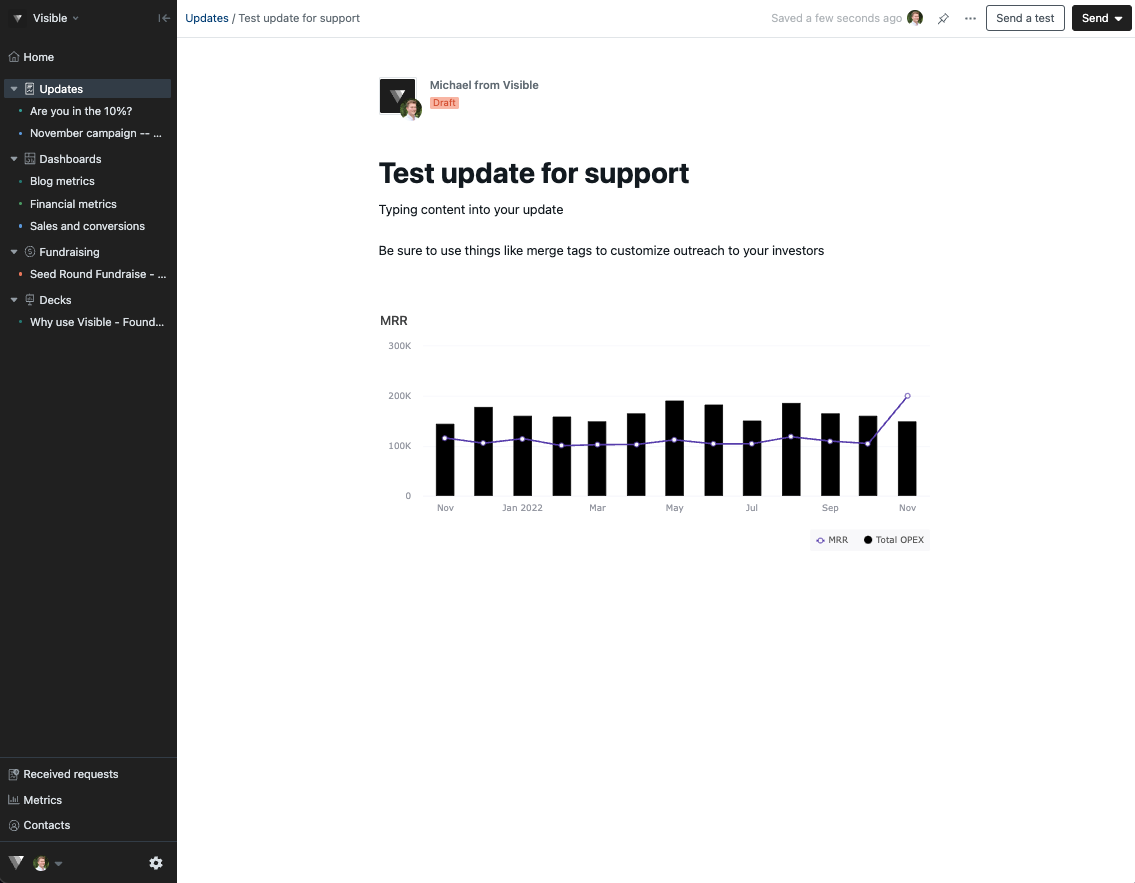
Click Send v in top right when you are ready to send
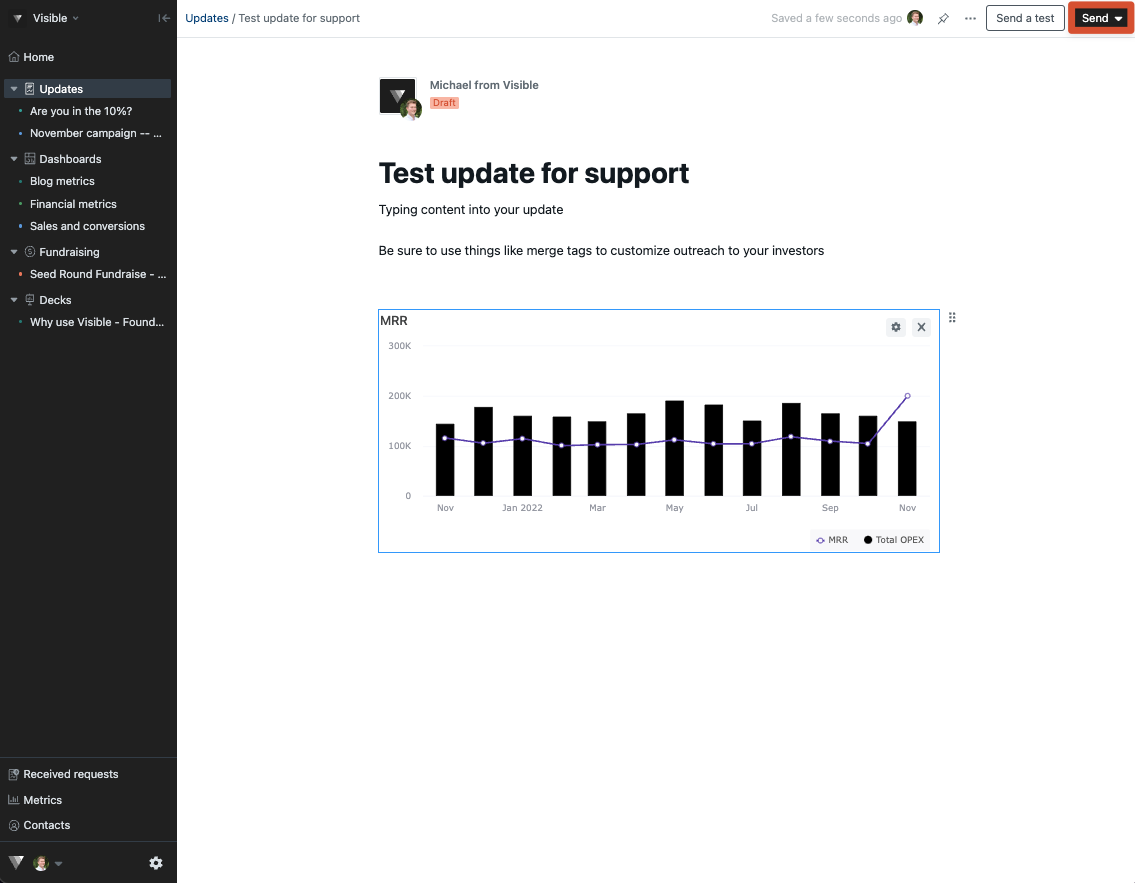
Select contacts or contact lists you would like to send the update to
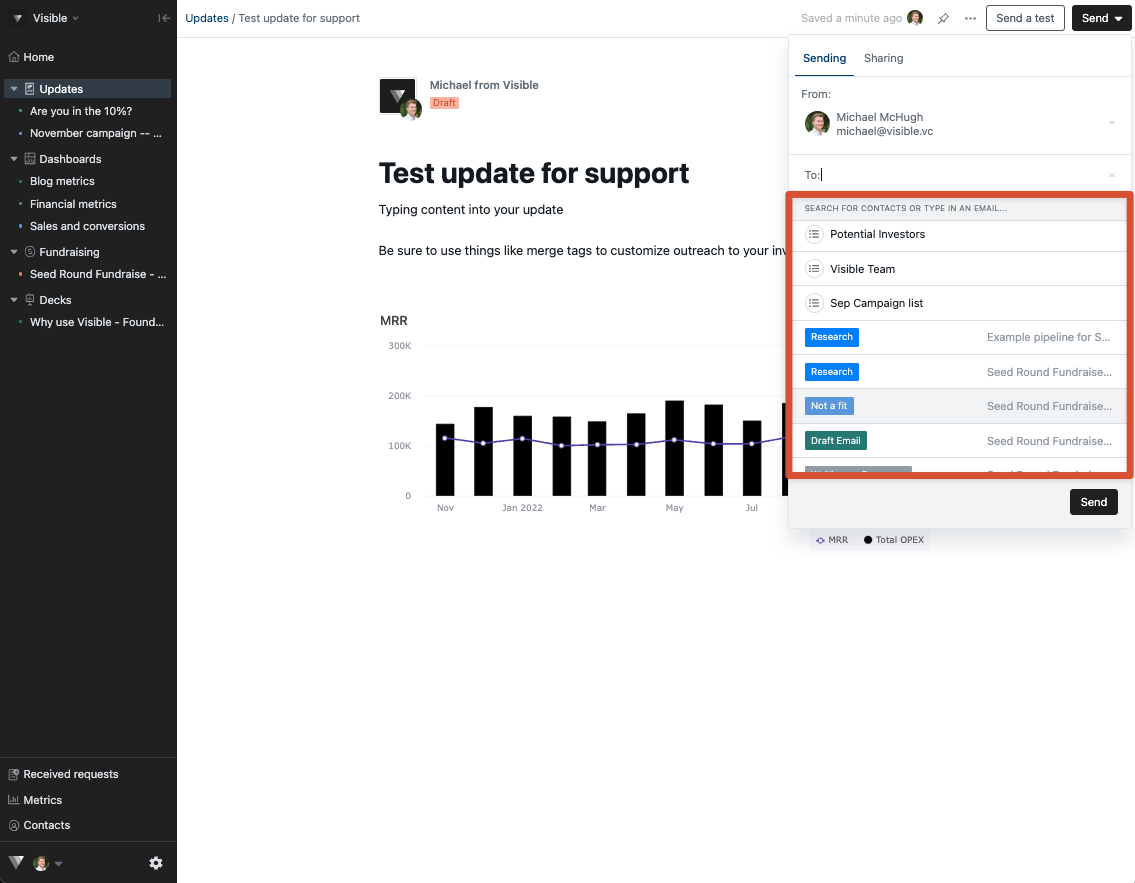
Click Send
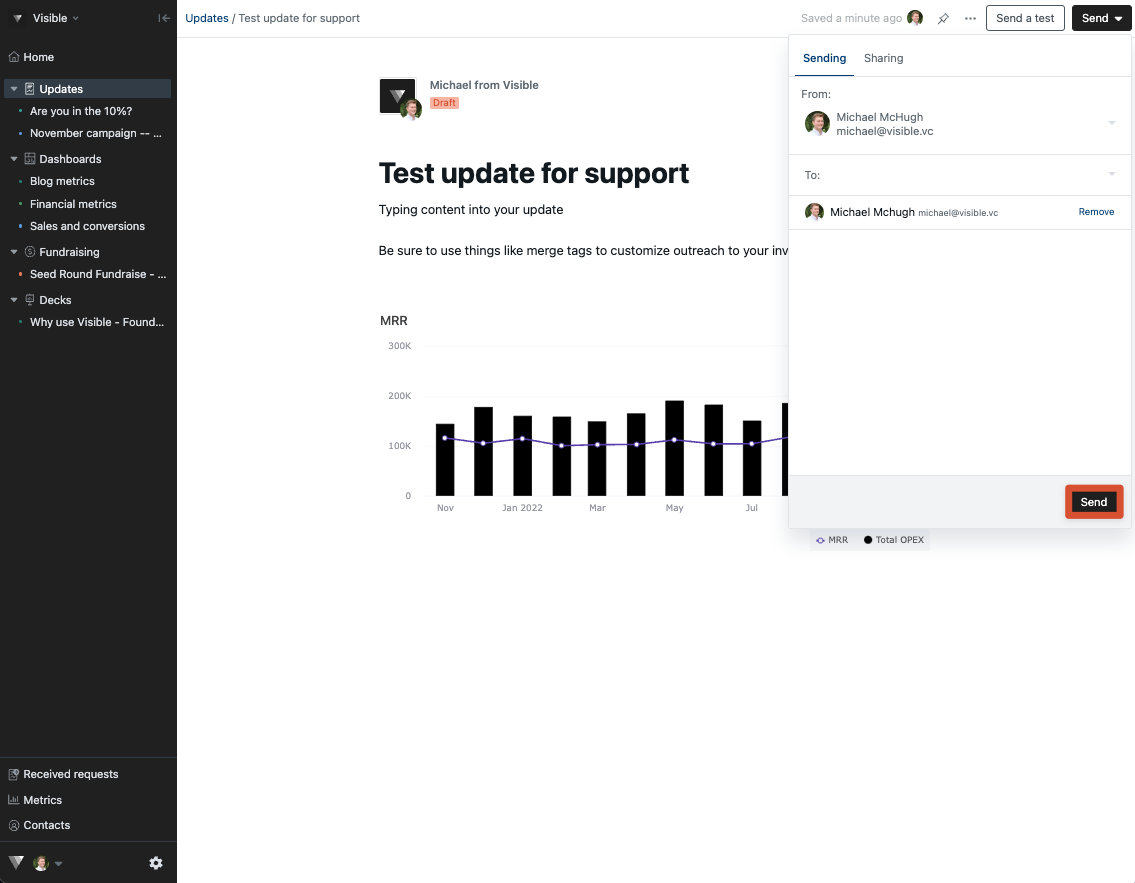
Your update has now been sent
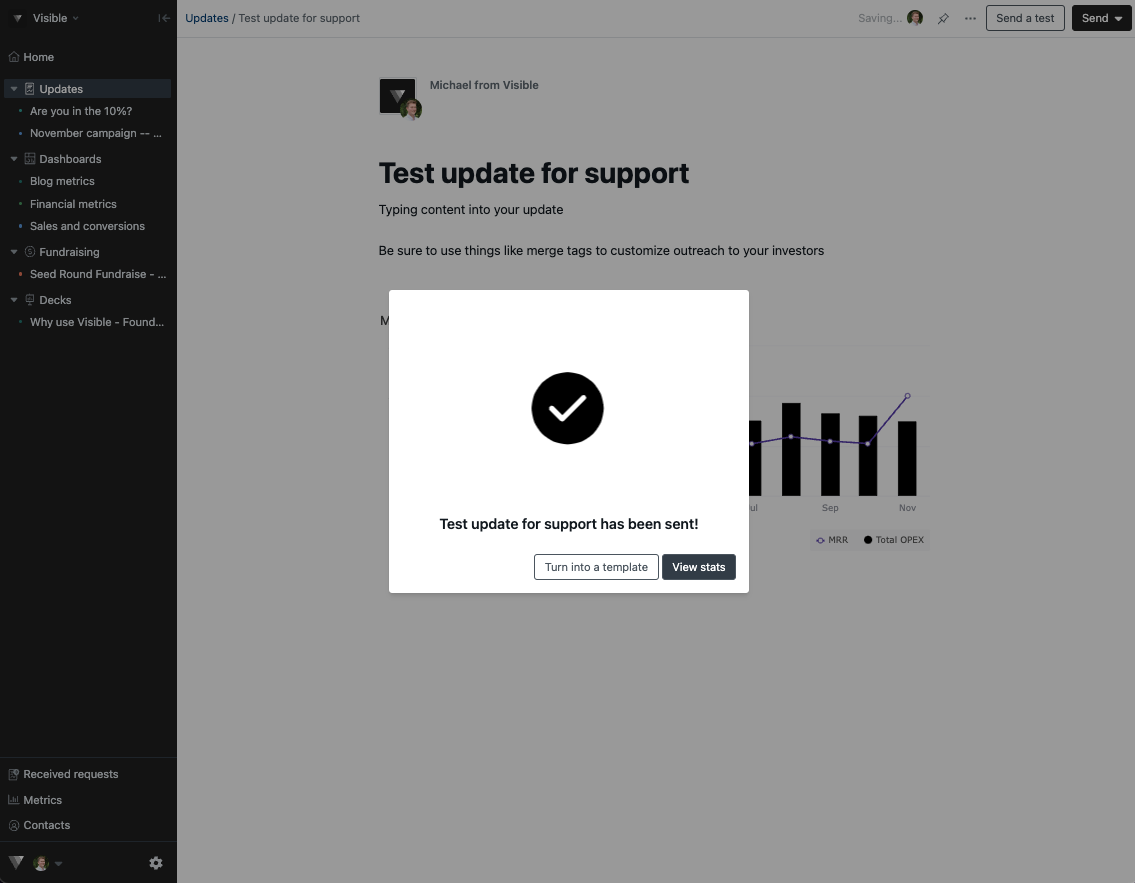
Check your open rates and send to additional recipients
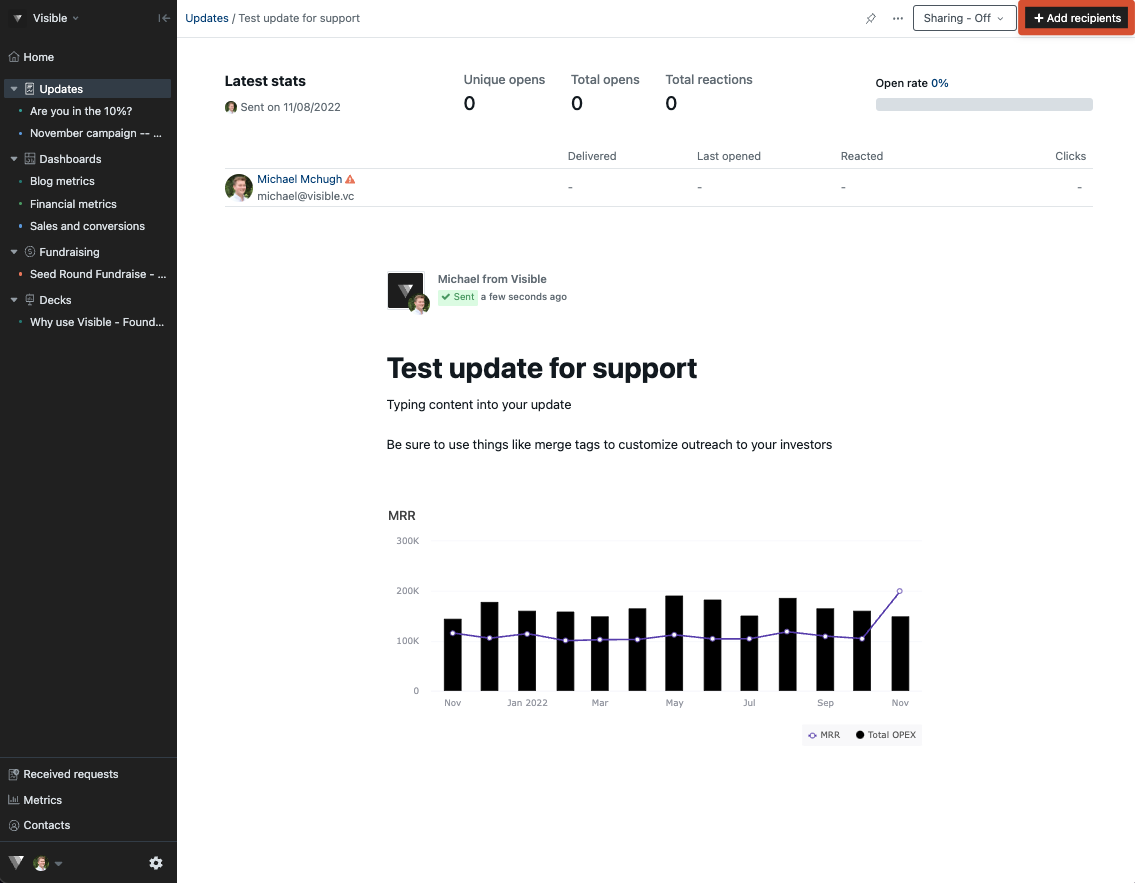
You can share any sent Updates via a link or download locally as a PDF. Please reach out if you would have any questions!
